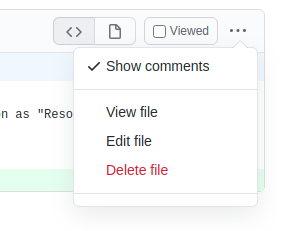Introduction
This guide is mainly targeted at editors who have more rights than other contributors. Other contributors who want to preview their changes on their fork can skip towards the GitHub pages section right away.
Make changes on your fork
As an editor with editing rights on the IDTk, changes made by clicking on the pencil icon will be committed to a branch on the actual IDTk itself. This is not a problem in normal circumstances, but when one wants to preview changes on one’s own fork, this is not wanted.
1. Make sure you have forked the IDTk
Click on the ‘fork’ button in the right top corner to find out. If a fork is present under your personal GitHub ID, click on it.
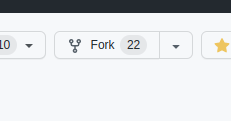
Make sure you are in the main branch of your fork seen in the left top corner.
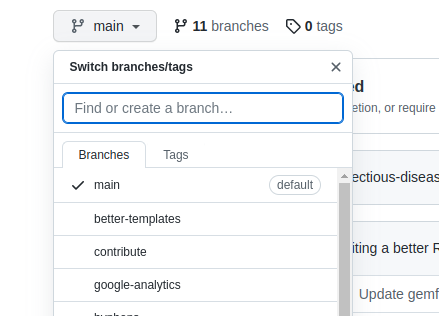
2. Make sure your fork is up to date
Click on the ‘sync fork’ button to make sure you have the latest changes of the IDTk in your fork. ‘Update branch’.
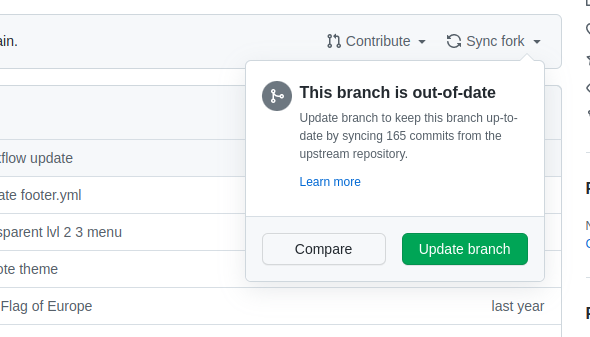
3. Make changes
You can go to a folder and create a new file, or edit an existing file. See Contributing using GitHub and Creating a new page for more information.
4. Commit to a new branch
This step is important. Make sure to commit to a new feature branch which you name in a logical way.
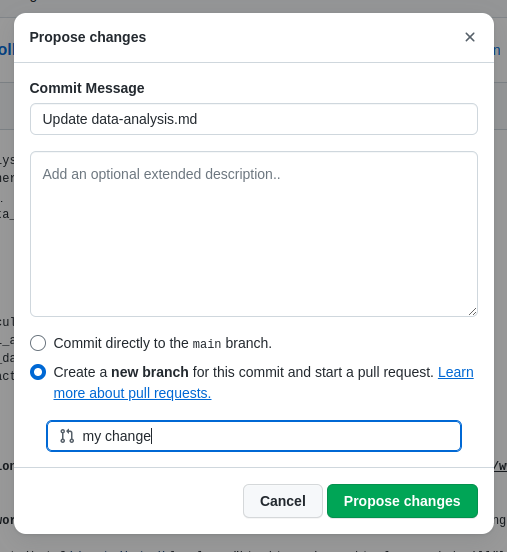
Preview your changes using GitHub pages
Go to the Settings tab of your fork -> Pages -> Deploy from branch and select the newly created branch you made the change on. Save. After a few minutes, you can find the preview at: https://YOURGITHUBID.github.io/infectious-diseases-toolkit
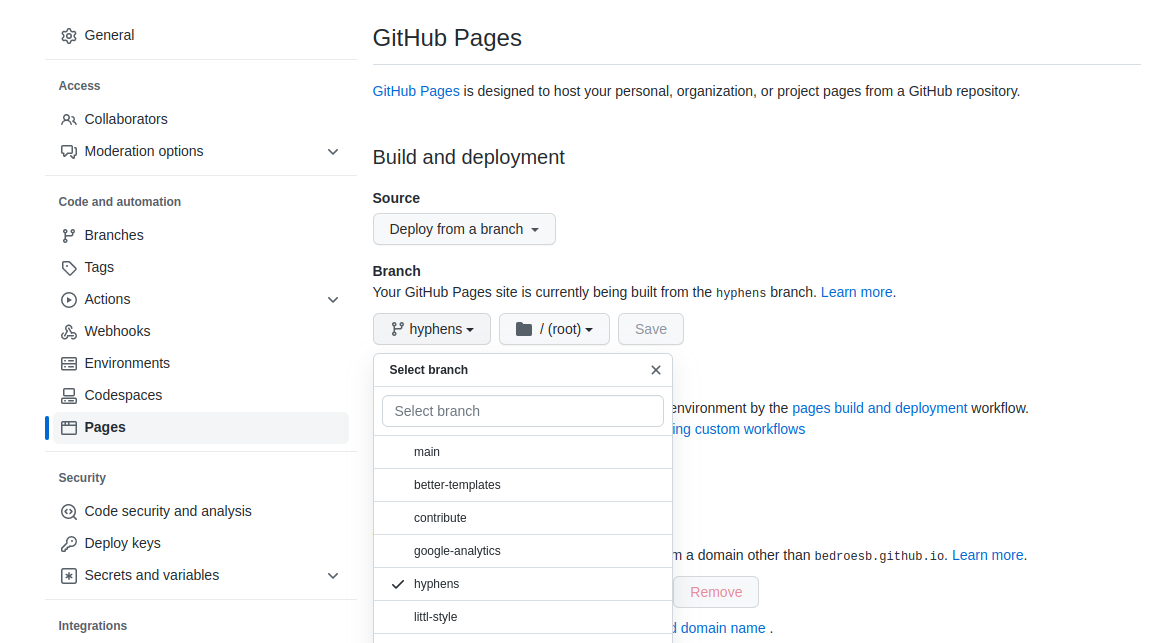
Open a Pull Request (PR) with you changes
Got to your newly created branch and click ‘Contribute’. This will create a PR to the IDTk.
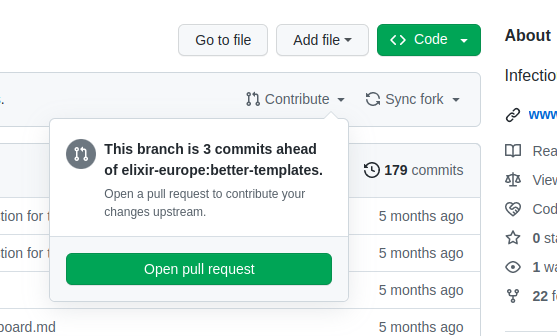
You can always make changes after the creation of this pull request by going to the files changed tab

and clicking on the 3 dots to edit the file again. Changes made this way will become visible in your preview automatically after a few minutes.